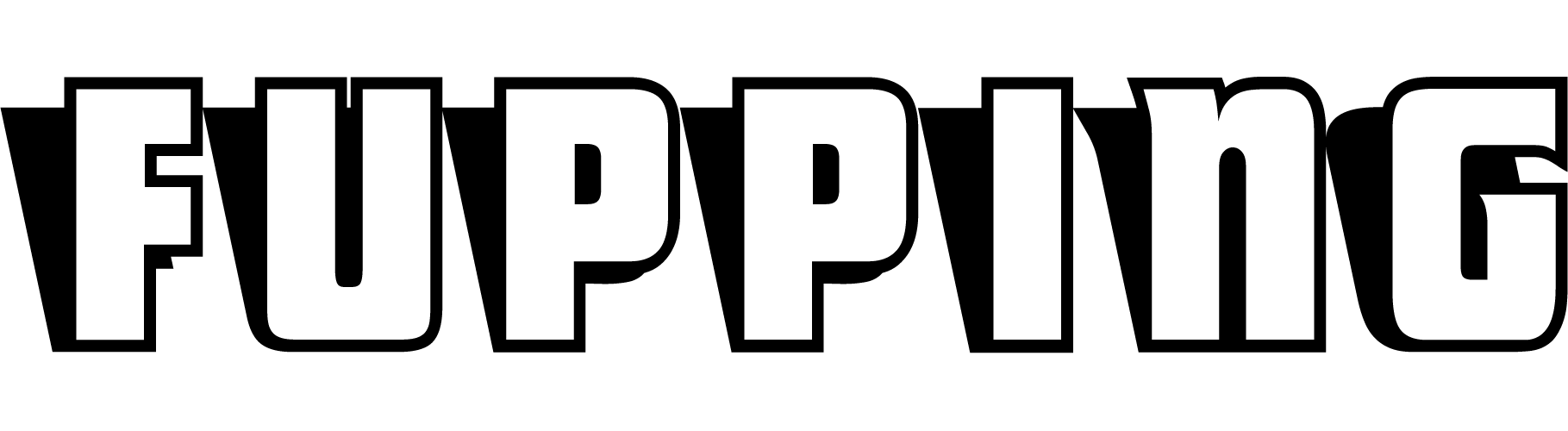Is There a Google PDF Editor? Find Out Here
PDF files have become the standard way to share, view, and edit important documents in all areas from academia to business and beyond. The universality of the format is what makes it the preferred method to share information. A free and simple browser extension like the basic Adobe Acrobat Reader or even Google Chrome itself can help users open and read a PDF file. But when it comes time to make changes to a PDF and even create a completely new document, it is not so easy as opening the file with a Word or Google Docs. These are a few ways to view, edit, and print out a PDF from Google Drive.
The Ways to Modify PDFs Online
Google itself states, on its support pages, that it is not possible to edit PDF files in Chrome or Google Docs. While anyone can view a PDF file in Chrome thanks to the built-in extension that does not translate to any editing or writing ability. Still, there are ways around these limitations.
Uploading a File From Google Drive
While PDFs are viewable to anyone with a Chrome web browser, it takes more than Chrome to create, edit, annotate and correct a PDF file. For those specific tasks, Google recommends a third-party PDF reader/editor like Adobe, JotForm, or Lumin PDF. Another way to attempt editing or altering a PDF is by using Google Docs. Here’s how:
-
Open Google Drive
-
Use the search feature or, if you are uploading a file, click New>File Upload to browse for your file
-
Click on your file to upload it to your Drive
-
Once loaded, click on the file to open it in Google Docs
At this point, you can only view the PDF. But you can also perform minor functions like searching the text, copying sections, and adding comments. If you want to edit or make any changes to the actual file that requires some more action.
Opening a PDF as a Google Doc
Editing a PDF file in Google Docs is only possible if users copy/paste a PDF file into a new Google Doc, make their changes, and then save it as a PDF. To do this you’ll need to:
-
Click on the “Open With Google Docs” button at the top of the view-mode screen
-
The file will open in a new Google Doc, it will lose all its original formatting, structure, and graphics, but the text will remain intact
-
With the text now in a Google Doc you can copy, edit, make corrections, and add new text
Converting a Google Doc Into a PDF
When you are done making changes, there are a few ways you can convert the newly created Doc into a PDF file. You can either:
-
Go to File>Download where you can choose to download the Doc into many different formats (one of them being PDF) onto your hard drive or Google Drive
Or
-
Go to Print>Destination and choose Save as a PDF from the drop-down menu
From there you can also select the file destination and choose your hard drive or Google Drive, which is where you’ll see your newly created PDF. Of course, the original PDF will remain unchanged.
How to edit a PDF in Google Drive
There are ways to edit PDF files only they require more than what Google can offer. Google does not make a proprietary PDF editor but it does recommend users download or install third-party Chrome Extensions to be able to manipulate PDF files. There is a plethora of different apps, programs, software that can get the job done.
Adobe Acrobat is the most widespread and universal program that offers the basics like editing, annotating, and altering. But Adobe has separate readers that come with more features but are premium and require users to pay a subscription fee. But there are other programs – some of them free – with each having something unique to offer.
PDFfiller, for example, is a free download (with premium versions as well) that users can add to their browser. The program lets users edit, fill out, and sign important PDF files without having to convert them or open them in another program. Lumin PDF is also a popular tool.
It too offers a free version but has upgraded versions for a small fee. With Lumin users can also edit, share, annotate and even merge different PDF files into one. Lumin can also integrate with Google Drive or any cloud-based storage platform so you can make changes to PDF files and save the changes instantly.