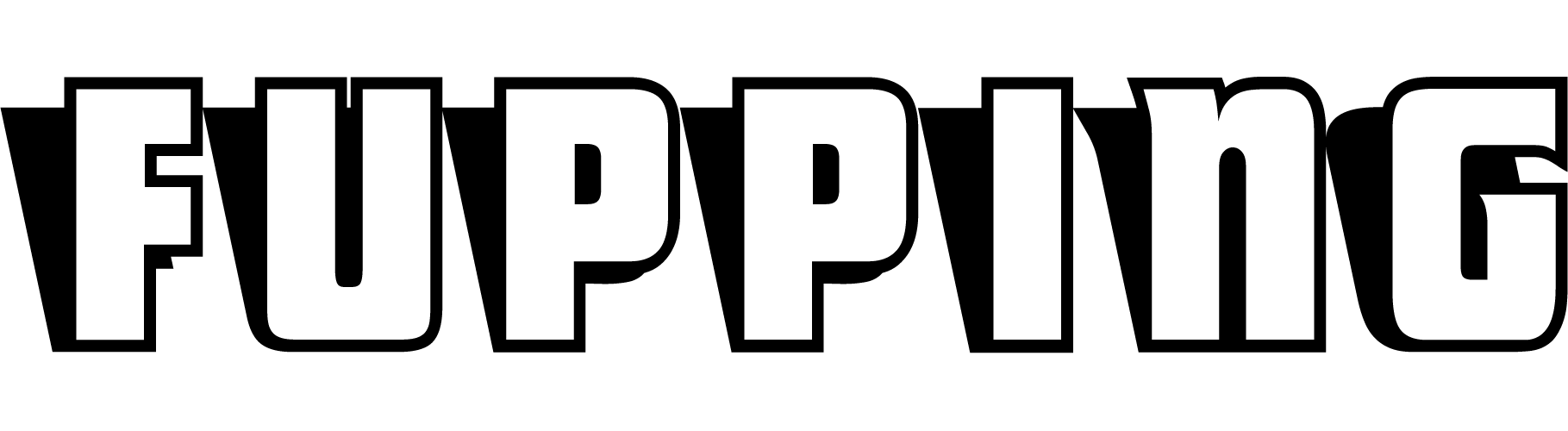Key Takeaways:
- OSD or On Screen Display is a software layer that allows customization of display settings.
- OSD Timeout refers to the duration that the OSD remains visible on the screen.
- Some devices allow adjustment of the OSD timeout duration, while others do not.
- Navigating and adjusting OSD timeout can enhance user experience and prevent unnecessary on-screen clutter.
The Essence of OSD: A Window to Display Customization
Before diving into the specifics of OSD timeout, it’s essential to grasp what an On Screen Display (OSD) is. Think of OSD as a software layer that acts as an interface between you and your display device. It could be a monitor, television, or projector — any screen that can project images.
The OSD allows you to customize various parameters of your display. These settings can range from the brightness and contrast levels to enhancements that improve the overall viewing experience. Additionally, some OSDs may provide options for adjusting volume and other related features.
This array of options offered by the OSD menu is superimposed over whatever content is currently being displayed on your screen. Thus, it always appears at the top layer, enabling you to tweak your settings without having to navigate away from your current view.
The Phenomenon of OSD Timeout: A Time-bound Display
Have you ever noticed how the OSD menu disappears after being inactive for a certain duration? This automatic hiding of the OSD menu is what we refer to as OSD timeout.
In simpler terms, OSD timeout is the duration for which the OSD menu remains visible on the screen without any user interaction. After this set duration, the OSD disappears or times out.
This feature ensures that your viewing experience isn’t continually disrupted by the OSD menu. Imagine watching a movie with the OSD constantly on your screen — not the best scenario, right? That’s where the OSD timeout steps in, removing the OSD after a period of inactivity.
The Variability of OSD Timeout: A Matter of Device Preferences
Not all devices are created equal, and the same applies to their OSD timeout feature. Some devices offer the option to adjust the OSD timeout duration as per your preferences. This adjustment is particularly helpful when you need more time to decide on your display settings, or conversely, prefer a faster timeout to maintain a clutter-free screen.
On the flip side, some devices do not offer an adjustable OSD timeout. In these cases, the OSD menu stays on the screen until you manually exit the menu or turn off the device. This setting can be slightly inconvenient as it requires a deliberate action to remove the OSD from the screen.
Navigating the OSD Timeout: A Step towards Enhanced User Experience
The existence and variability of OSD timeout have a significant impact on user experience. On one hand, the presence of an OSD timeout ensures that the display isn’t constantly marred by the presence of the OSD menu. On the other hand, the ability (or lack thereof) to adjust the OSD timeout can affect how comfortable and personalized a user feels while operating the device.
It’s worth noting that while the OSD timeout feature adds to the overall user experience, its implementation can vary. Some devices have intuitively designed menus that make adjusting the OSD timeout a breeze. Others may require a bit more navigation and trial-and-error to get right.
Getting the Most Out of Your OSD Timeout: Practical Tips
Given the importance of OSD timeout in enhancing the viewing experience, here are some practical tips to get the most out of this feature:
- Understand Your Device: First and foremost, familiarize yourself with your device’s OSD menu. Understand the various options available and how to navigate through them. This knowledge will allow you to customize your settings more efficiently.
- Adjust as per Requirement: If your device allows adjusting the OSD timeout, set it to a duration that suits your needs. If you frequently tweak your settings, a longer timeout might be beneficial. Conversely, if you prefer a clean screen, a shorter timeout might be more suitable.
- Manual Exit is Your Friend: In cases where the device doesn’t offer an adjustable timeout, remember that manually exiting the OSD menu is always an option. Make it a habit to exit the menu once you’ve finished adjusting your settings.
Conclusion: Illuminating the Screen with OSD Timeout
OSD timeout, while a seemingly small feature, plays a crucial role in defining your interaction with your display device. By effectively managing and understanding this aspect, you can ensure a more enjoyable and personalized viewing experience.
Whether you’re an avid movie enthusiast aiming for the perfect contrast ratio or a professional seeking optimal brightness for your work presentations, the OSD timeout is your silent companion, ensuring a seamless and clutter-free viewing journey. By mastering the nuances of this feature, you step closer to an optimized and tailored viewing experience, truly making the most of your display device.