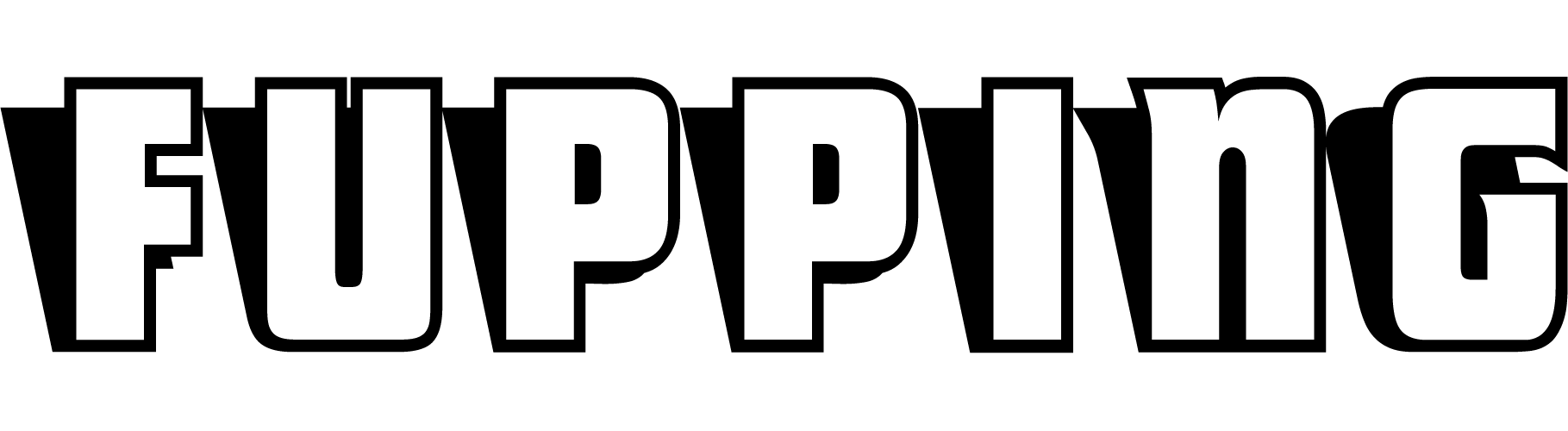Key Takeaways:
- Sublimation printing is a complex process with multiple variables that can result in problems like your black sublimation turning green.
- Issues range from technical factors like pressure and time to the type of ink used and moisture content in substrates.
- With a systematic approach and proper understanding, these problems can be not just fixed but also prevented.
Introduction
Sublimation printing is an exciting arena where art meets science. From the layman printing custom t-shirts at home to commercial printing operations, it promises vibrant, lasting colors transferred from paper to almost any surface you can imagine. However, like any technology that fuses creativity with complex processes, it has its challenges.
One issue that leaves people scratching their heads is when their black sublimation turns green. Is it a chemical problem? Is it the pressure, or is it just a wicked spell by the printing gods? Let’s dive in and investigate this anomaly and other common sublimation printing challenges.
What is Sublimation Printing?
Before we jump into the issues, it’s essential to have a foundational understanding of sublimation printing. Unlike regular inkjet or laser printing, sublimation transfers ink as a gas into the fibers or coating of the target material—be it fabric, ceramic, or metal. The result is a print that won’t peel off or fade easily.
Why Black Sublimation Turns Green: Unpacking the Mystery
Navigate the article
Pressure: The Invisible Culprit
One of the primary reasons behind your black sublimation turning green could be the amount of pressure applied during the heat press operation. Under-pressing can make your final product appear green instead of the intended black. The key is to apply the right amount of pressure to ensure the gas penetrates the material evenly.
Sublimation Ink vs. Inkjet Ink: Know the Difference
Another contributing factor could be the type of ink used. Sublimation ink is unique and chemically formulated to turn from a solid to a gas when heated. Using regular inkjet ink could lead to off-color results, including green-tinted blacks.
Time and Temperature: Striking the Perfect Balance
Your black could also turn green if you’re not setting the correct time and temperature. Overheating or prolonged pressing might not only distort your image but also alter the color dynamics.
Quality of the Image: DPI Matters
Low-quality images can have colors that are off from what you intend. If you’re seeing green instead of black, check the DPI (Dots Per Inch) of your source image. Aim for a minimum DPI of 300 for sublimation printing to get accurate, vibrant results.
Beyond the Green: Other Common Sublimation Printing Issues
Ghosting Images
A ghost image occurs when the sublimation transfer paper shifts even slightly during the heat press operation. This creates a shadow-like second version of your print, ruining the final product.
Solution
Secure your transfer paper properly to avoid any movement during the process.
Faded and Blurry Images
Time, temperature, and pressure again play a role in how vibrant your image will be. Too much or too little can result in a faded or blurry image.
Solution
Double-check the recommended settings for your specific substrate and adjust accordingly.
Banding and Dots
Banding appears as lines of missing ink on your final product. This could be due to issues like clogged nozzles or low ink. Dots, on the other hand, appear due to excess moisture in the substrate.
Solution
Regular maintenance and a moisture-check can go a long way in preventing these issues.
A Handy Checklist for Sublimation Perfection
- Right Pressure: Make sure you apply the optimal pressure for your specific substrate.
- Quality Ink: Always use high-quality sublimation ink.
- Time and Temperature: Double-check settings to ensure they’re in line with the material you’re printing on.
- High DPI Images: Use source images with a DPI of at least 300.
- Moisture-Check: Pre-press your substrate to eliminate excess moisture.
Conclusion
While sublimation printing offers stunning, durable results, the process is fraught with variables that can go awry. The mysterious case of black turning green can usually be solved by scrutinizing factors like pressure, ink type, and time and temperature settings. By adopting a methodical approach to understanding these elements and adhering to best practices, you can not only solve but prevent many of the issues that plague the sublimation printing process.
So, the next time your black sublimation turns green, you’ll know it’s not some cryptic message from the universe but a fixable problem that you’re fully equipped to solve!