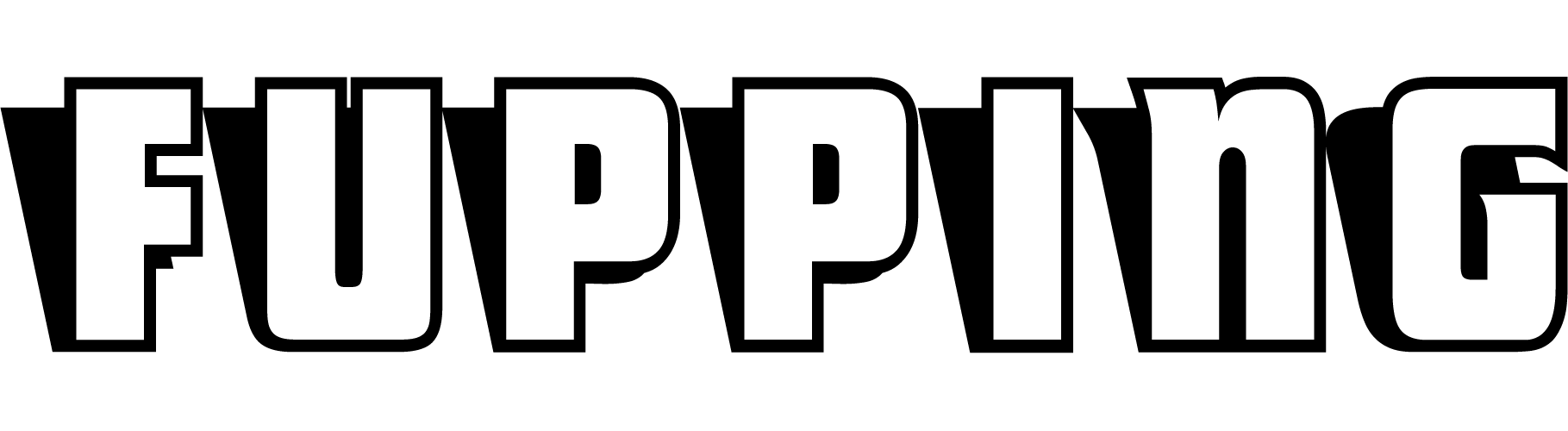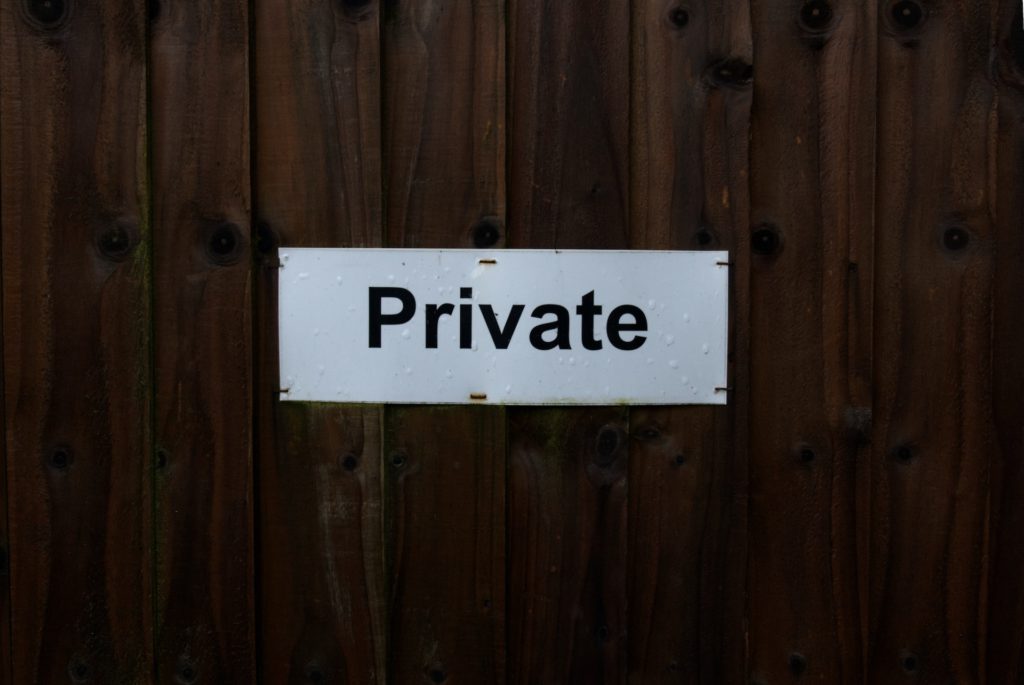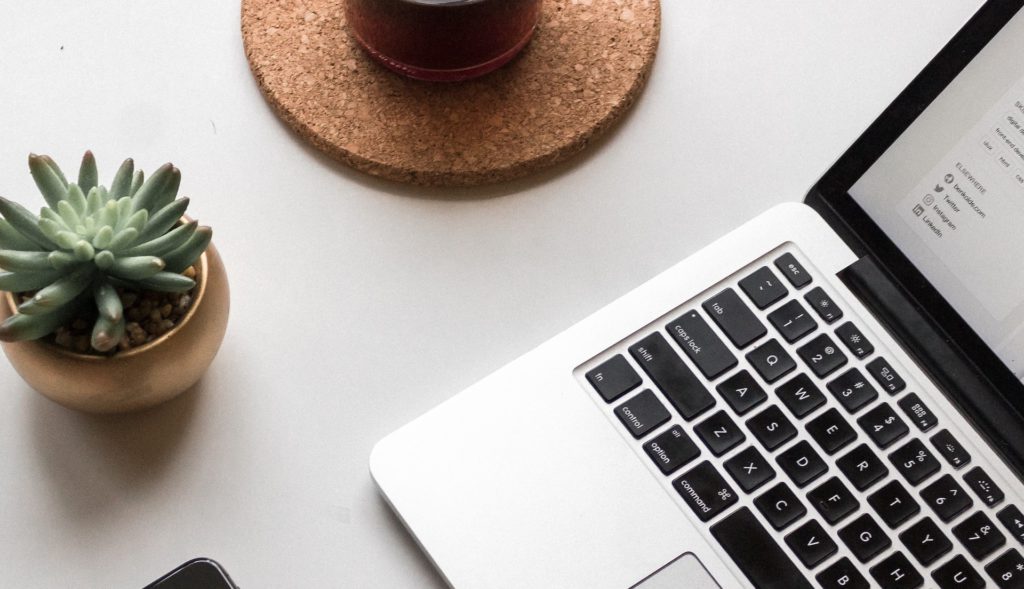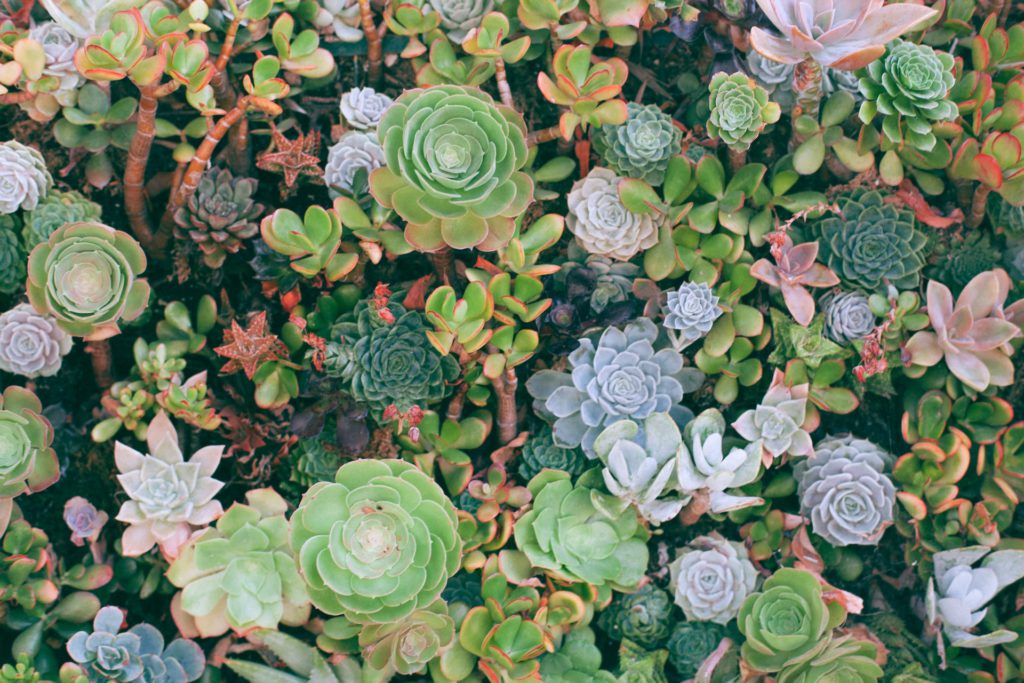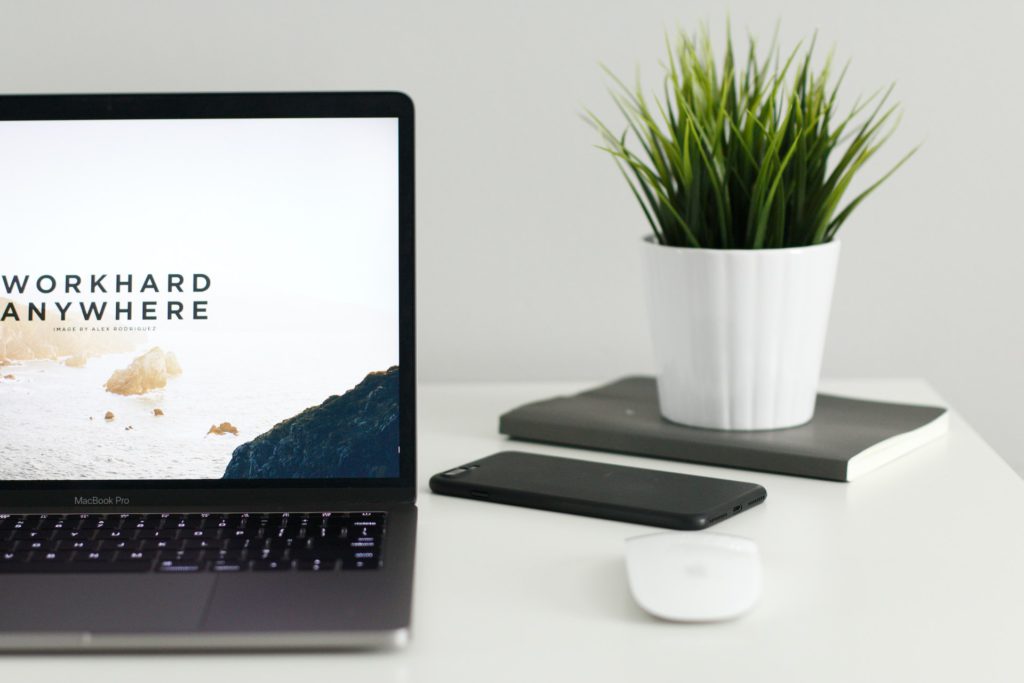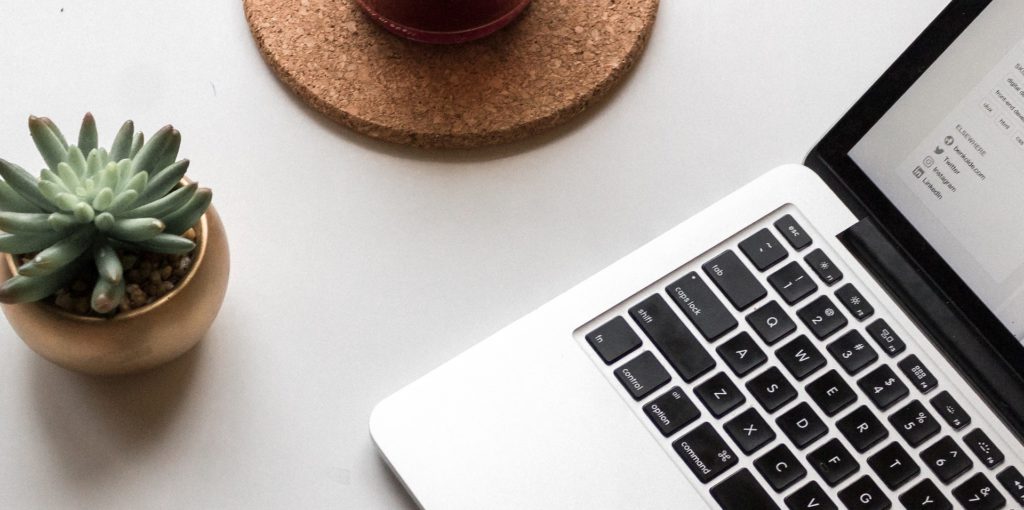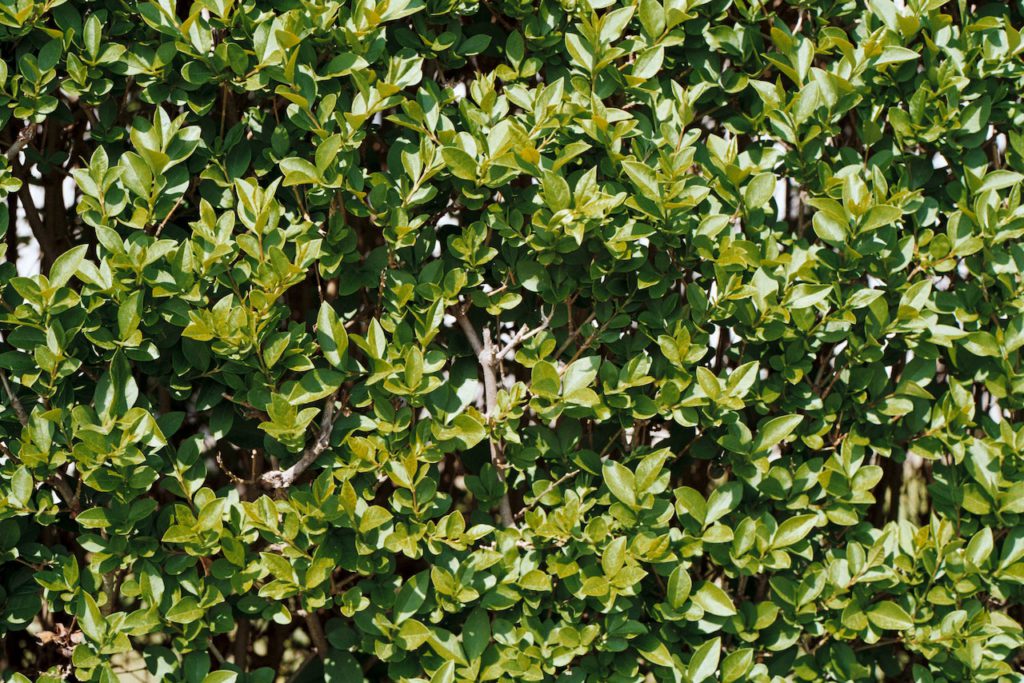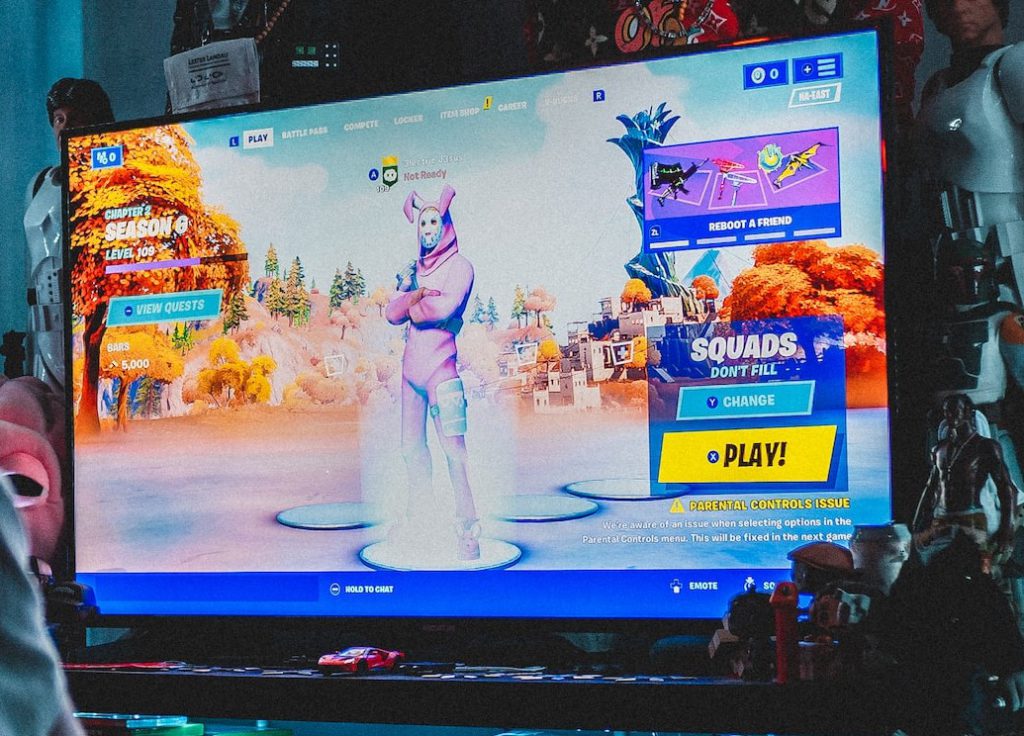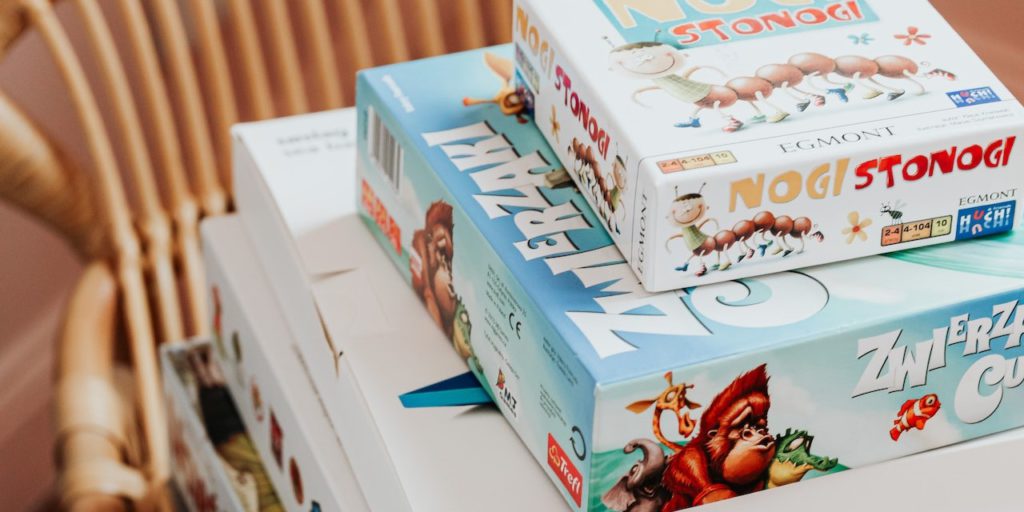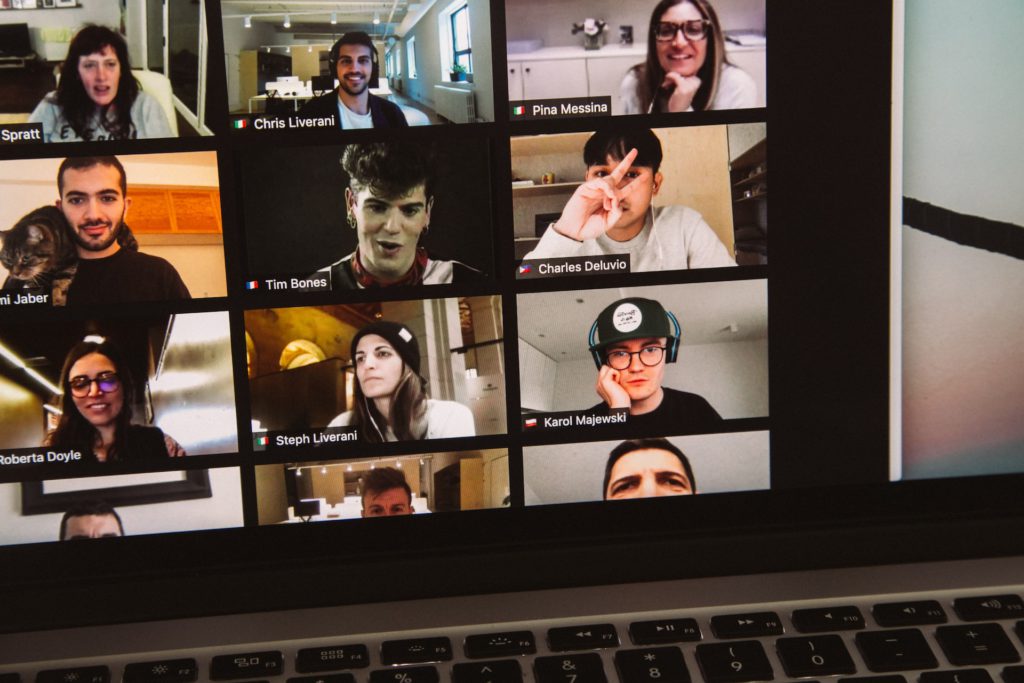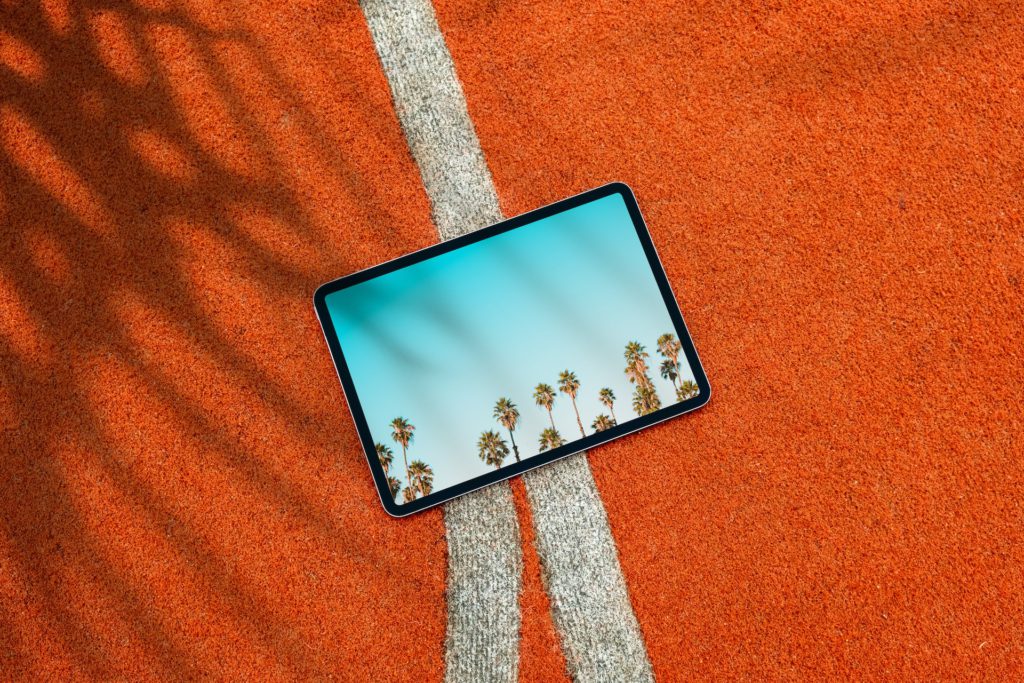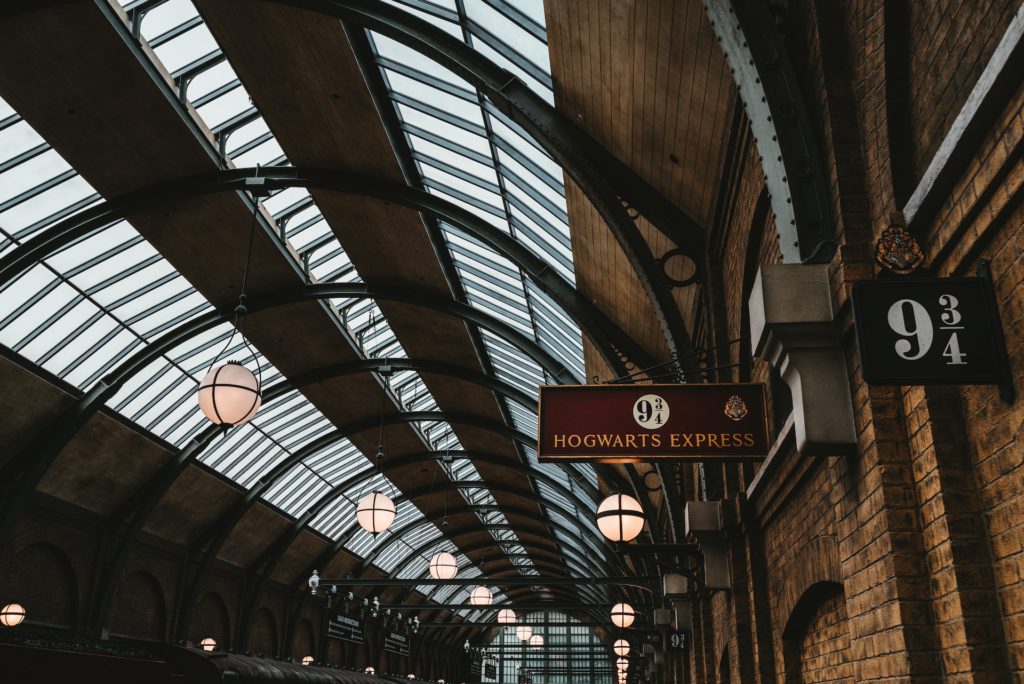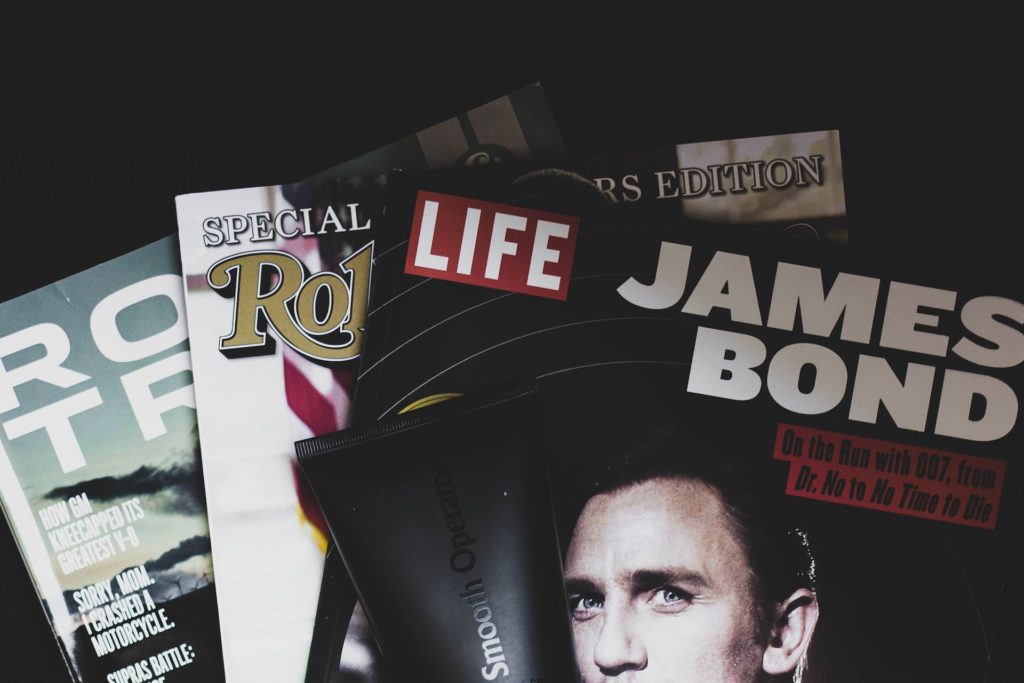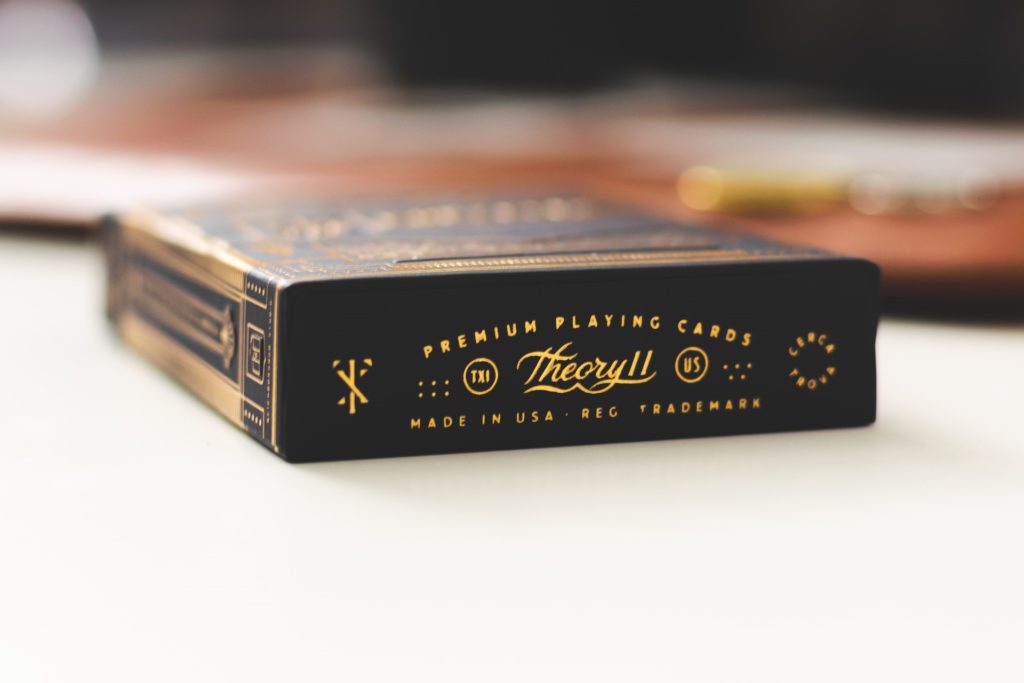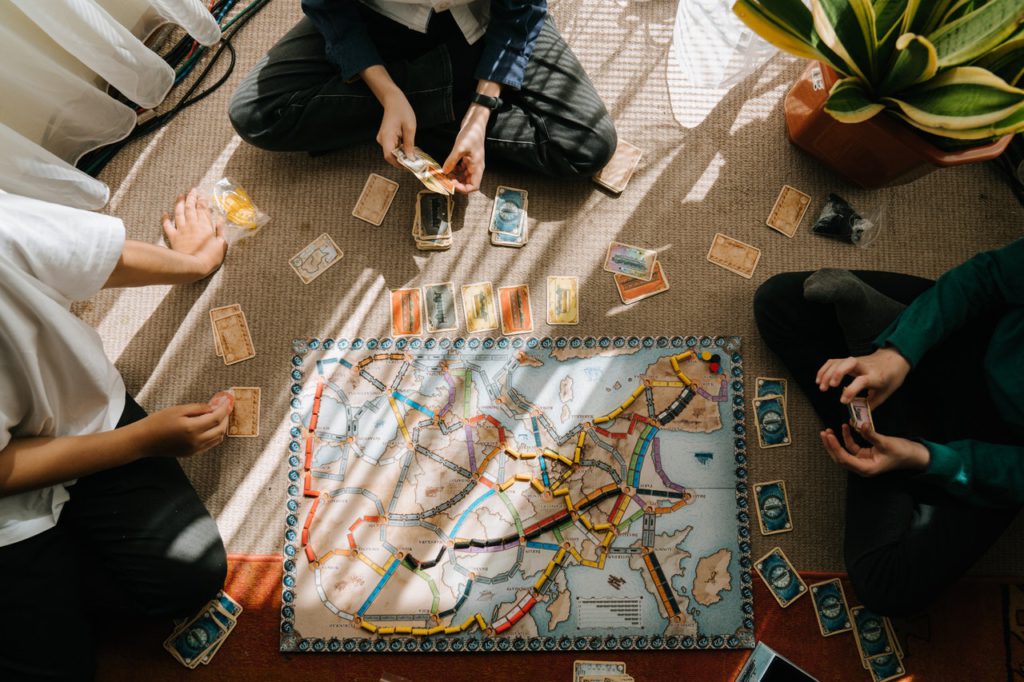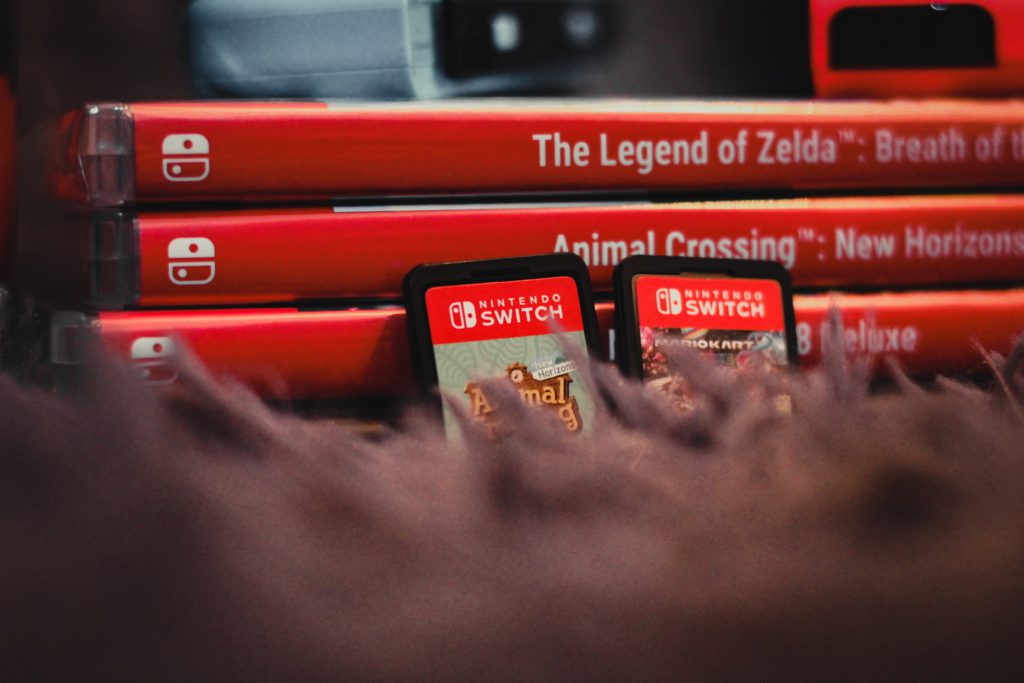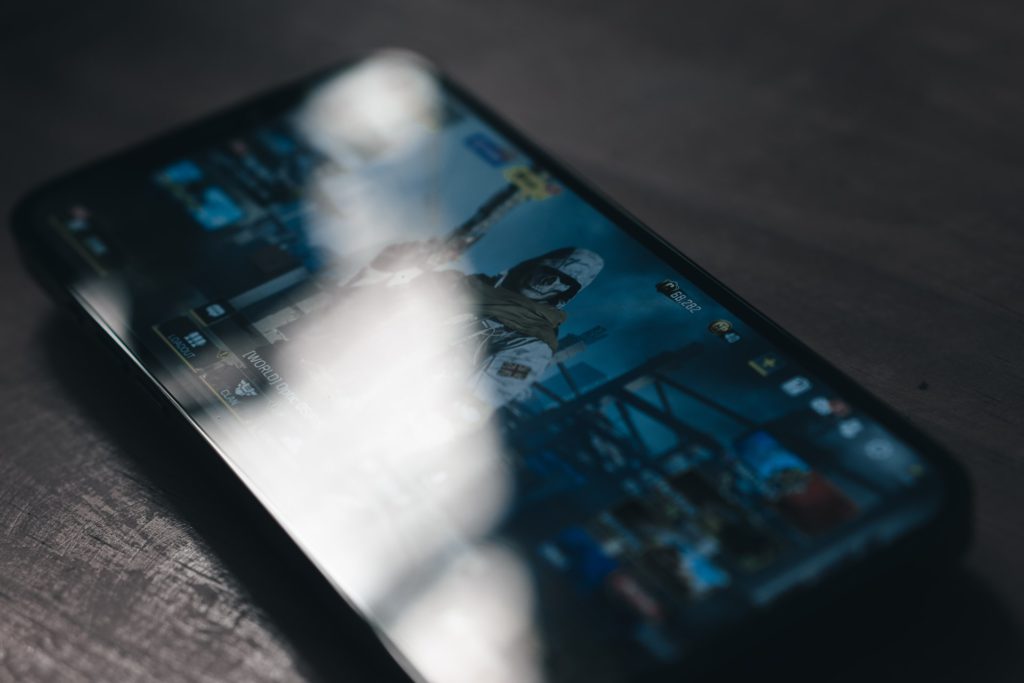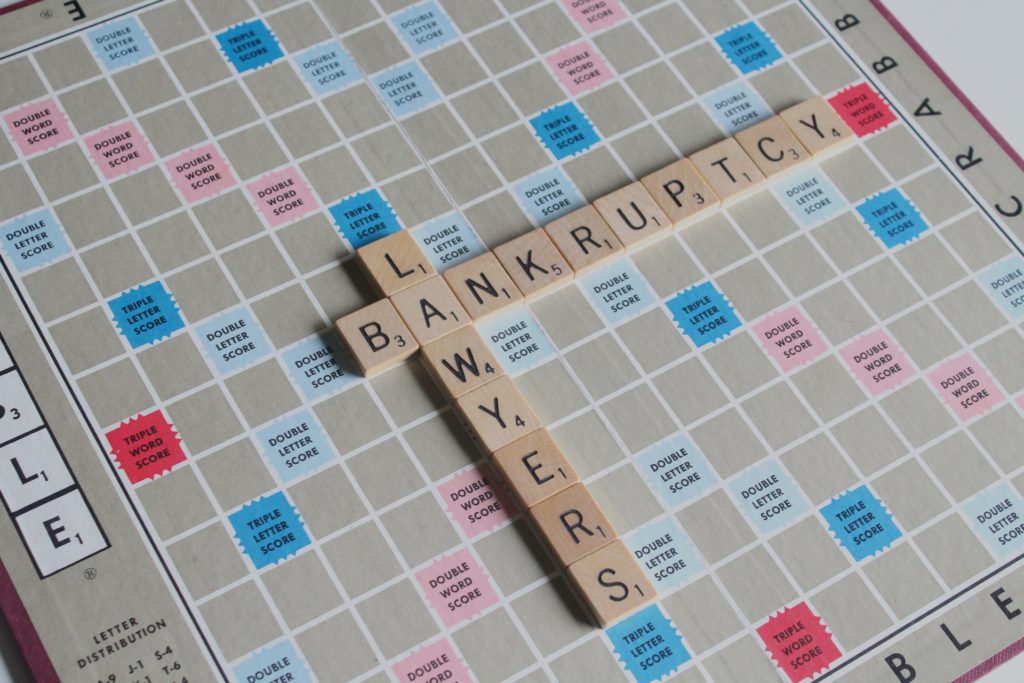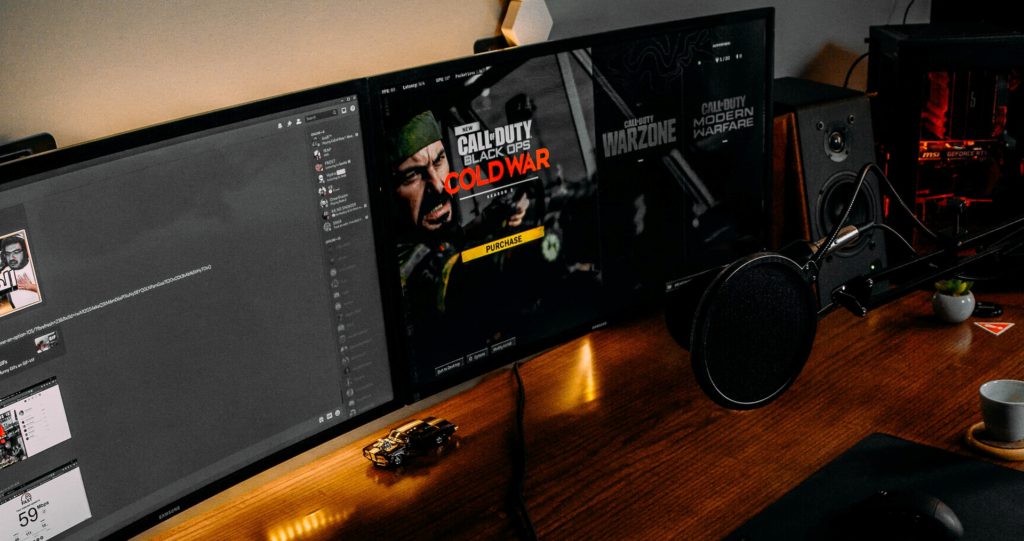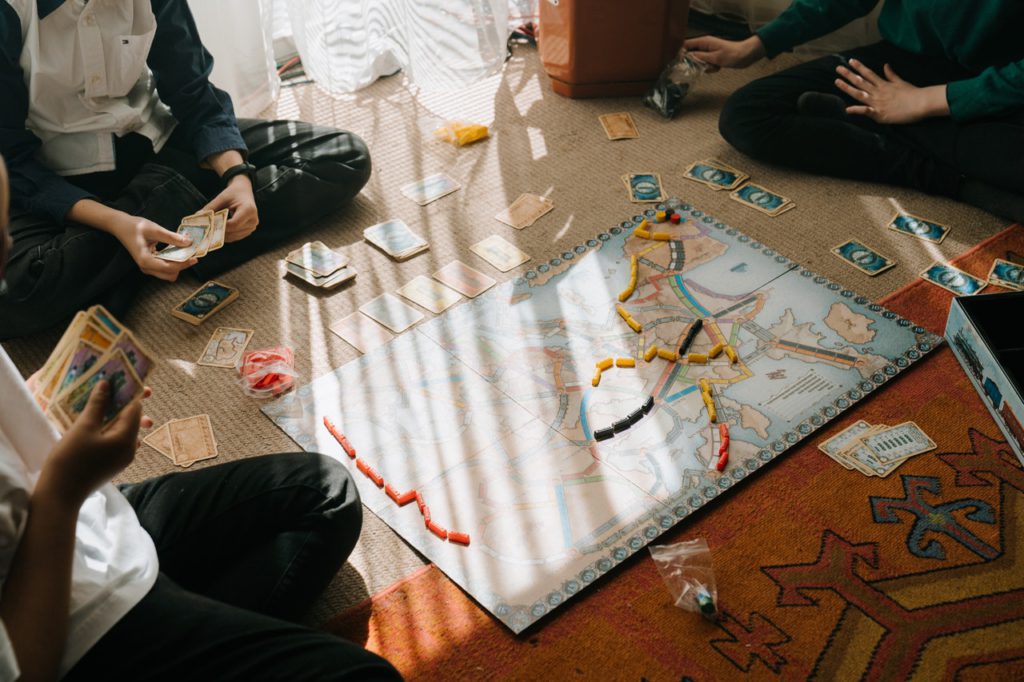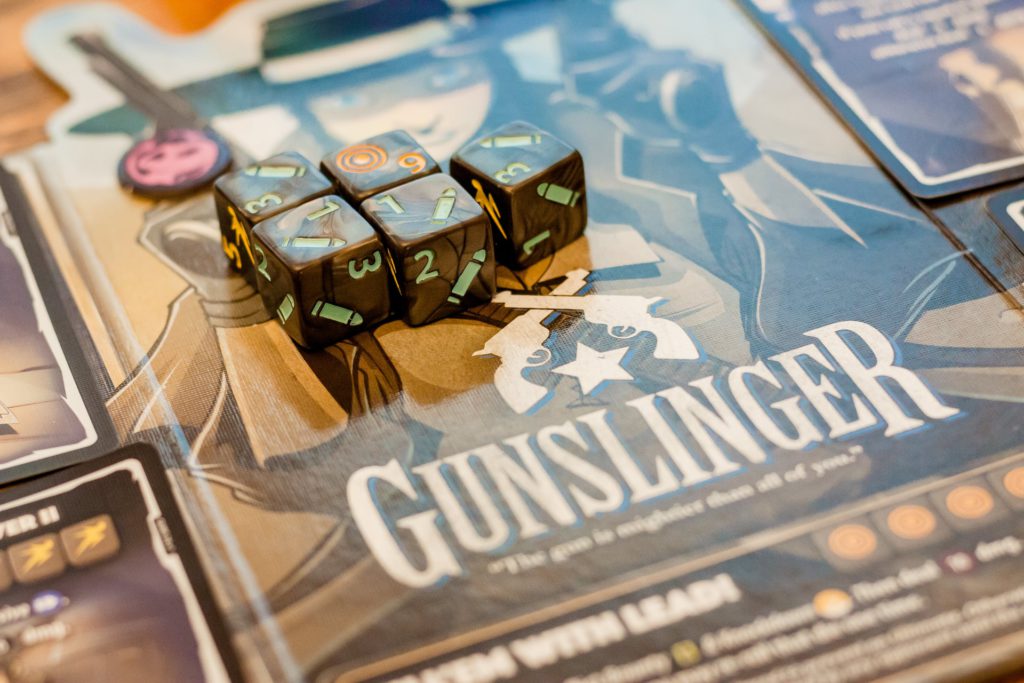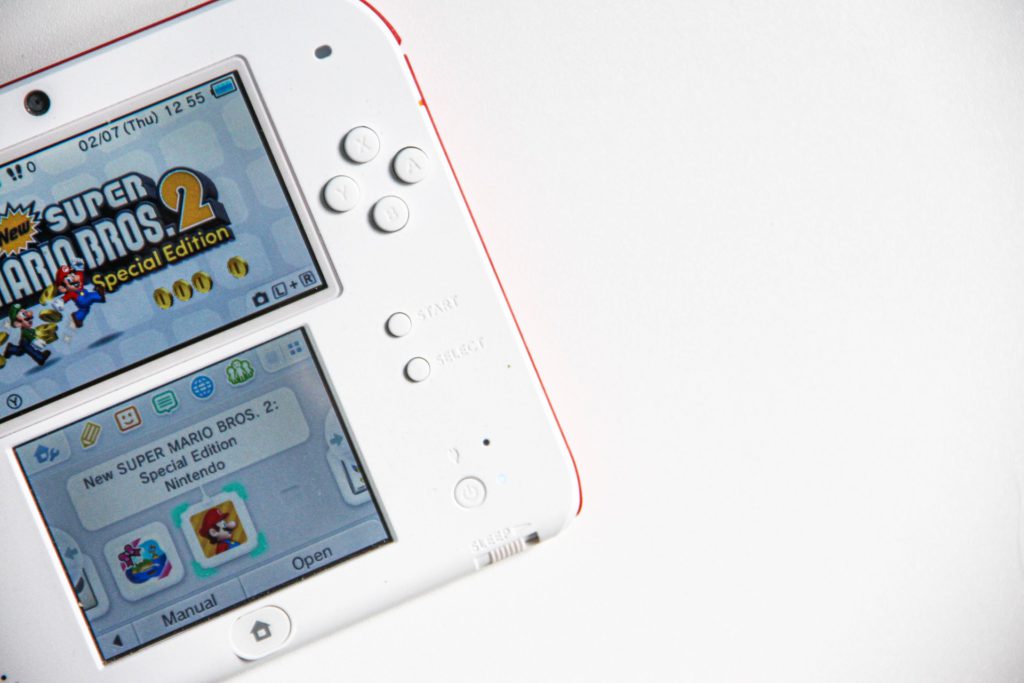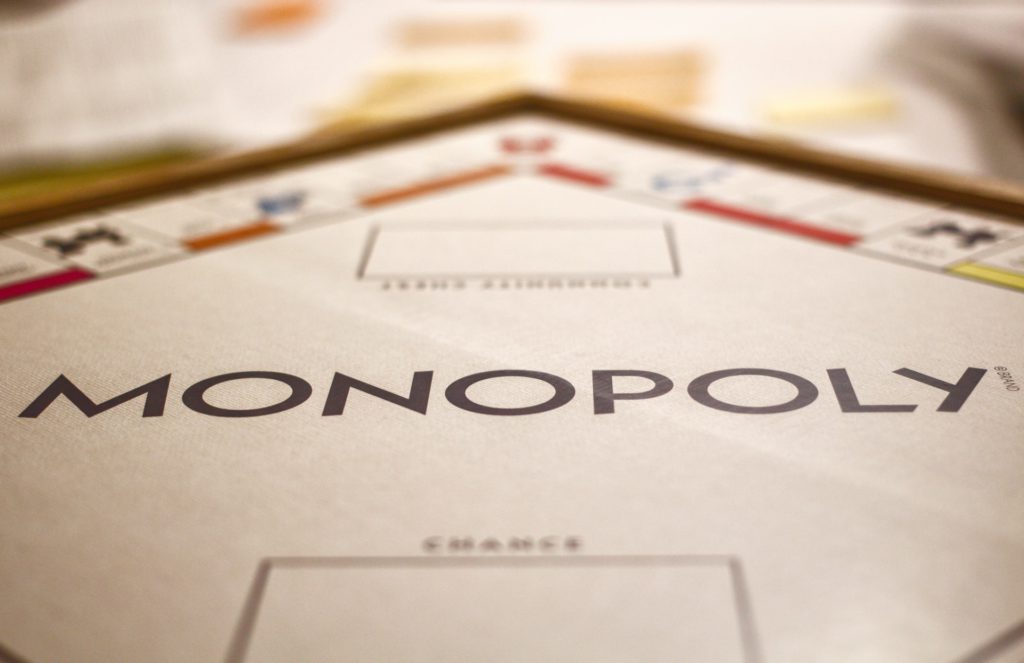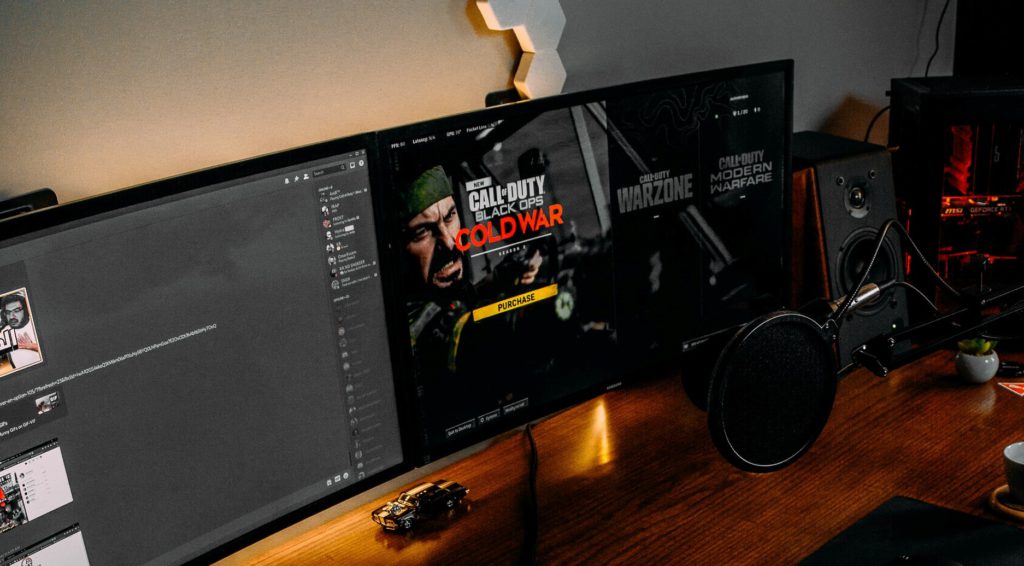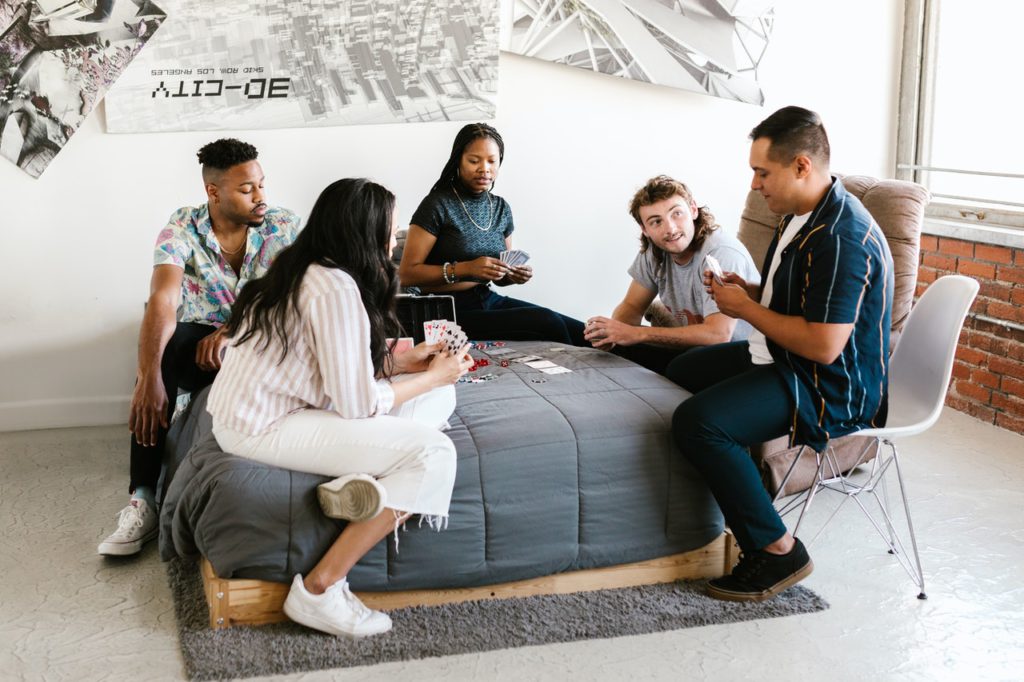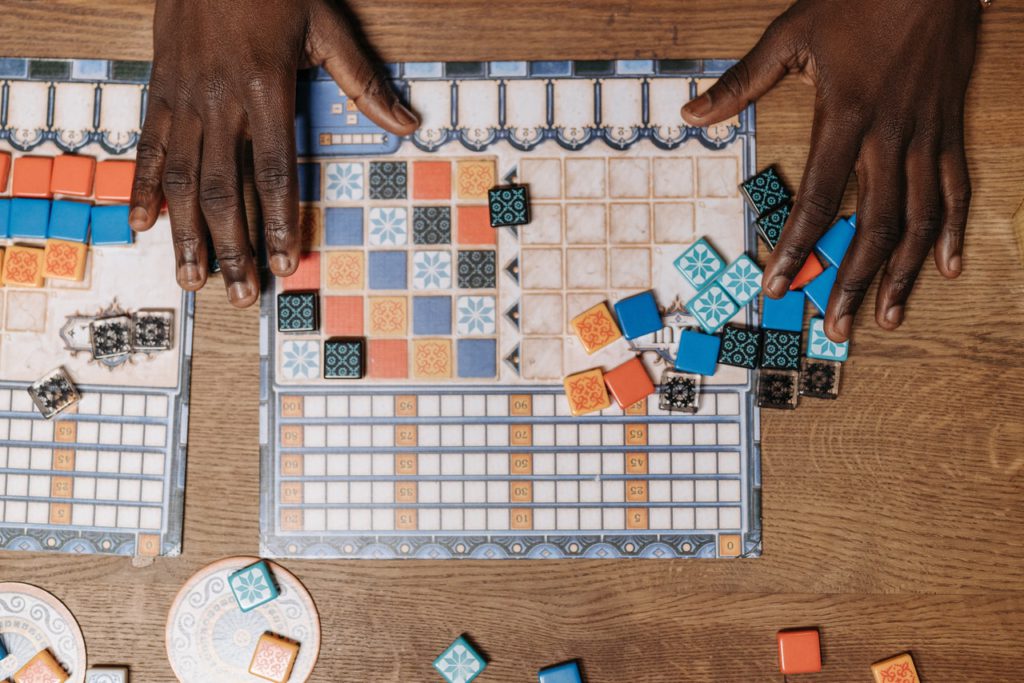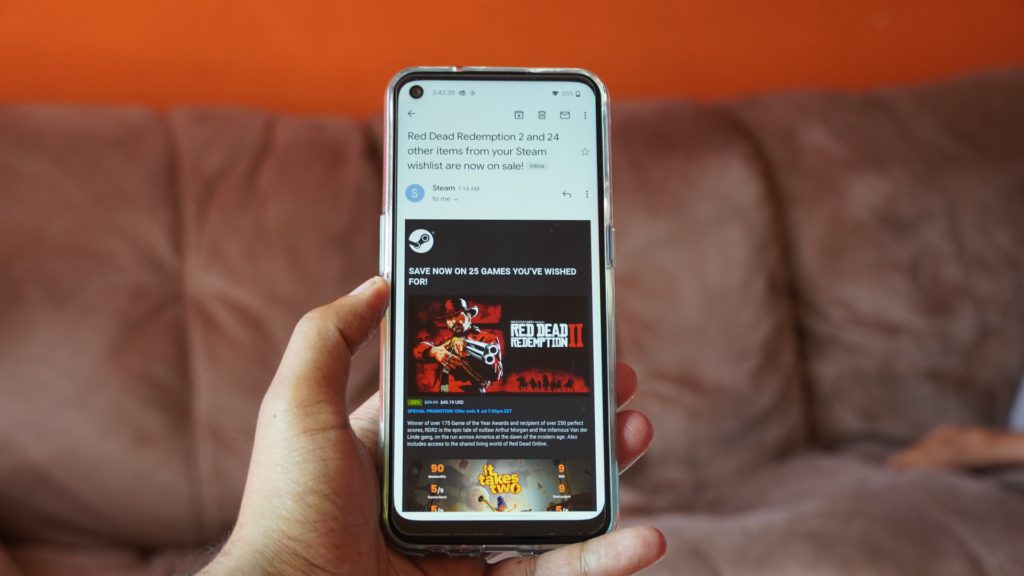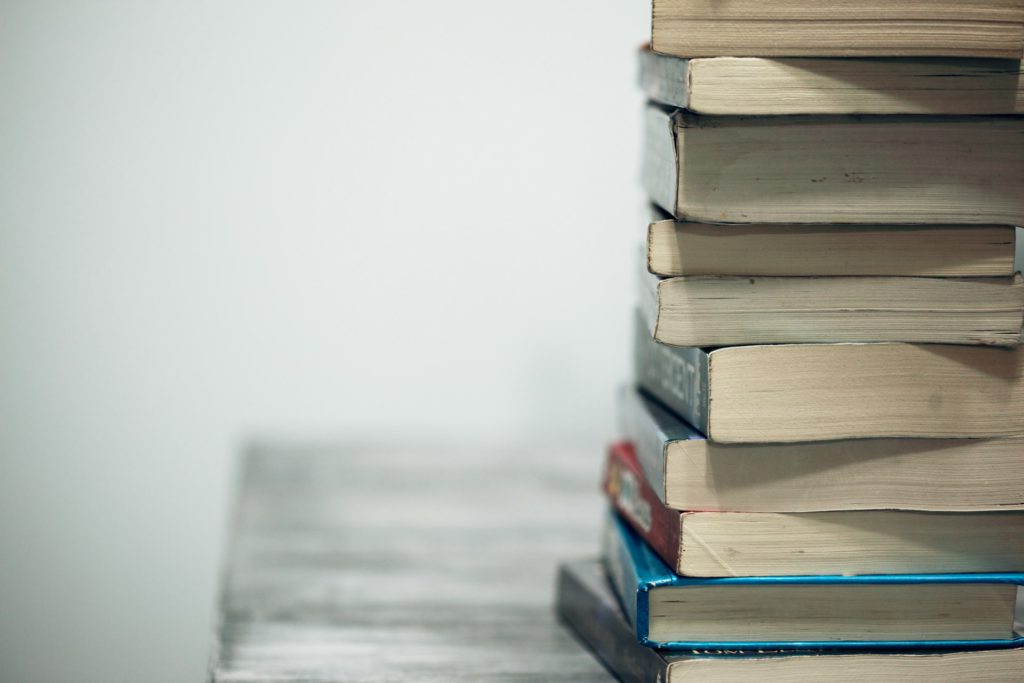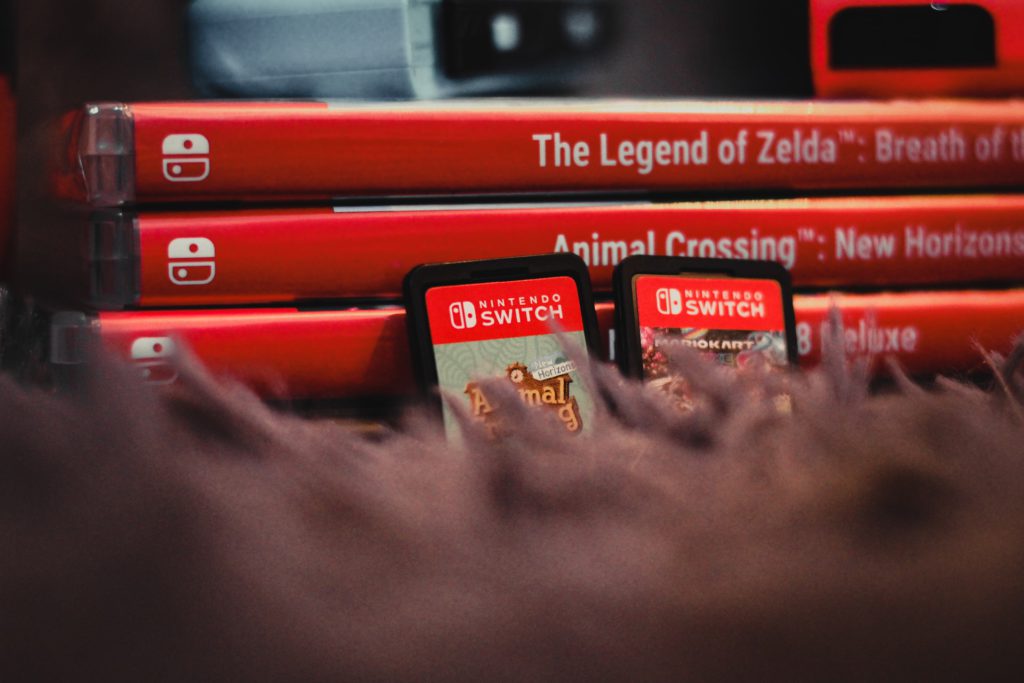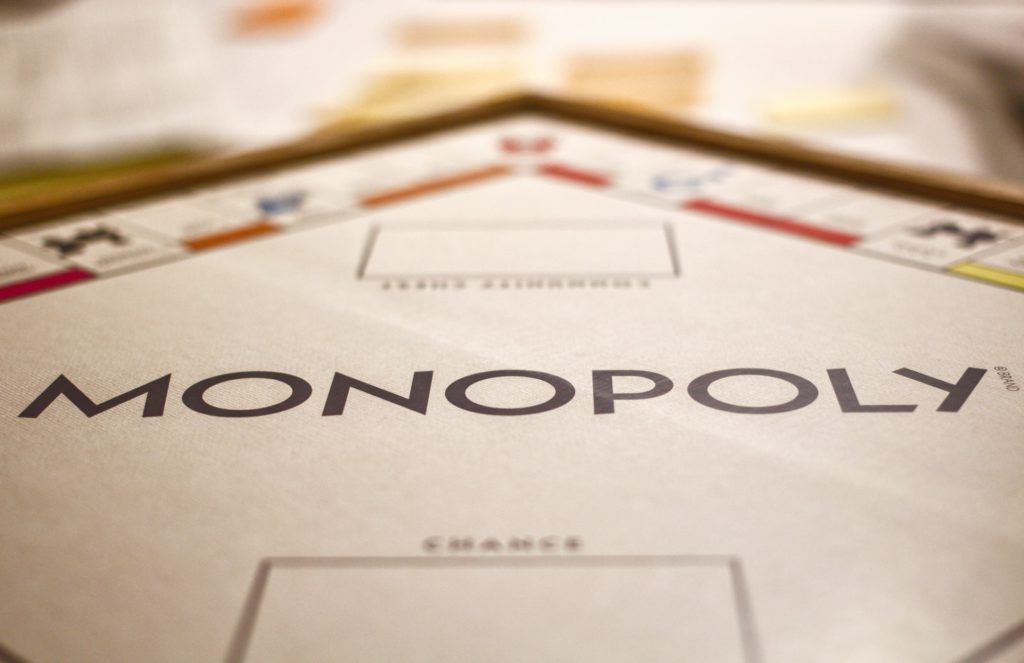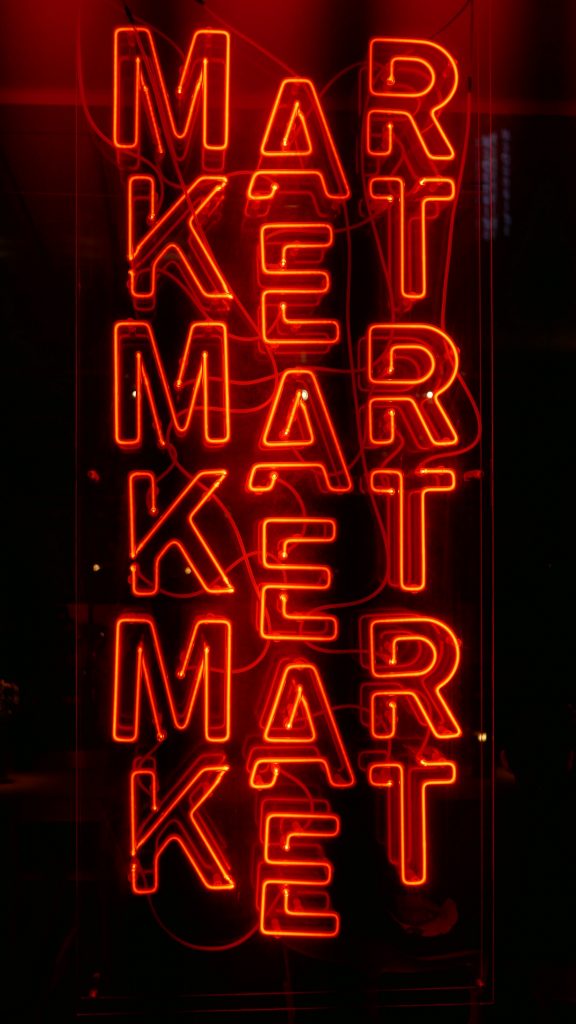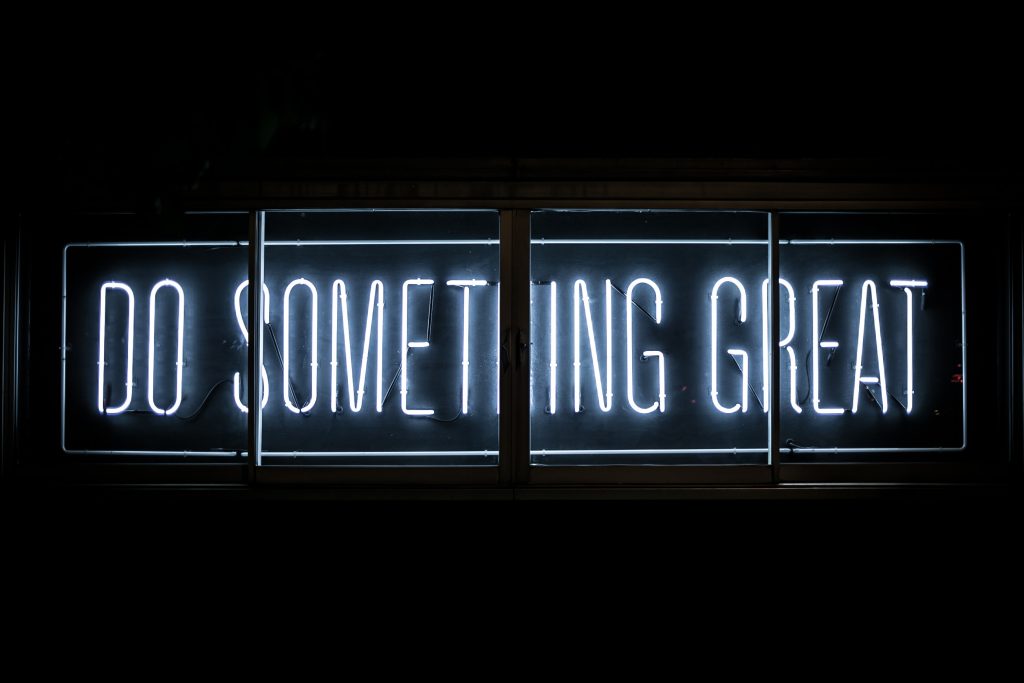Open Lists – Contribute To Future Content
New lists added… often (You can find the currently open lists at the bottom of this page or here)
The concept is simple. If we think that there are people out there who could write and produce content better than us, we ask them. That’s probably why you were directed to this page. At the bottom of this page (underneath the instructions), you’ll see a list of future articles that are open to contributions.
Think you’ve got what it takes to add to the articles/answer the question being posed? Jump in and get adding.
Before you get started, you’ll need a Fupping account. Register for one here.
Adding To Lists
Adding to open lists can be a little complicated in the beginning, but you’ll be flying high and adding in no time. Here is a quick guide on how to add to open lists. If you are having any issues adding to these lists, drop Nathaniel and email on [email protected] and he will assist you.
Step 1: Select a list that you wish to add to. You can add to more than one list if you wish.
Step 2: Once you have selected your list, you’ll need to scroll to the bottom of the list. Once at the bottom of the list you’ll see a box that looks similar to this:

Step 3: For your submission, you’ll need to include an image, video or GIF. If you wish to include an image, simply upload it here. If you wish to embed something (Instagram post/Youtube video etc…), then select ’embed’, and paste the URL you wish to embed here.
Step 4: Once you’ve uploaded/embedded your media, you’ll then need to enter a title for your contribution, add the source of the media (if you didn’t make it yourself), and write a little explaining your contribution. The “Want to add a referral link,” box is for lists where you are suggesting a product, perhaps a book. In this case, paste the URL of the where you can buy the product into this box.
Step 5: If you want to add in-page credit for your contribution see the instructions to the right of this (or below if you are on mobile)
Step 6: Once you have submitted your contribution, simply click ‘publish’ and it will go straight through to an editor who will read it and publish it up for you.
In Article Credit
If you wish to add in-article credit for your contribution, then you’ll have to do it manually (sorry, this system is still in beta).
Once you reach step 5 and have written out your content, but have not clicked publish yet, you’ll need to paste in the following (below your contribution on a new line):
Contributor: Bob Smith from Bob Smith Ltd
The contribution should look like this:

- All
- Finances
- Home & House
- iGaming
- Parents
- Pets
- 📚 Books
- 💼 Business
- 💡 Other
- 😂Entertainment
- 🎁Gifts
- 💻Technology
- 🧘Wellbeing